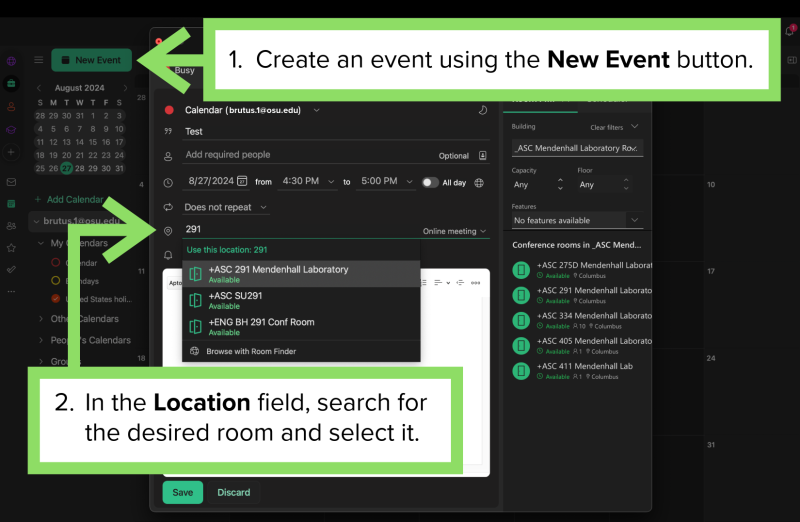Earth Sciences conference room and computer lab reservation (ML291, ML334, OR02D, ML356)
Updated 1/6/2025
Note: Conference rooms and computer labs are reserved for SES students, faculty, and staff. For IT assistance, contact ASC Tech. Conference rooms can only be reserved through Microsoft Outlook. For reservation assistance, contact Ida McAndrew.
Available rooms
Conference rooms
- Mendenhall Laboratory 334
- Mendenhall Laboratory 291
- Orton Hall 02D
Computer lab
- Mendenhall Laboratory 356
Use Microsoft Outlook to reserve one of our conference rooms or computer labs. Below is a tutorial on reserving a room.
Reserving a conference room or computer lab in Microsoft Outlook.
Add the room calendar to Outlook.
Select Add Calendar and search for the room you want to reserve. Type in the calendar name and select Open. Below are annotated tutorial images.
Calendar names:
- +ASC 291 Mendenhall Laboratory
- +ASC 334 Mendenhall Laboratory
- +ASC 356 Mendenhall Lab
- +ASC 02D Orton Hall
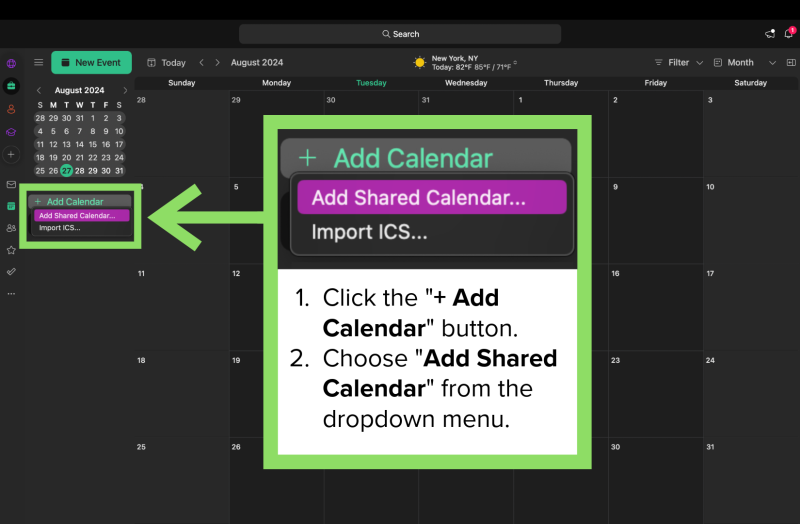
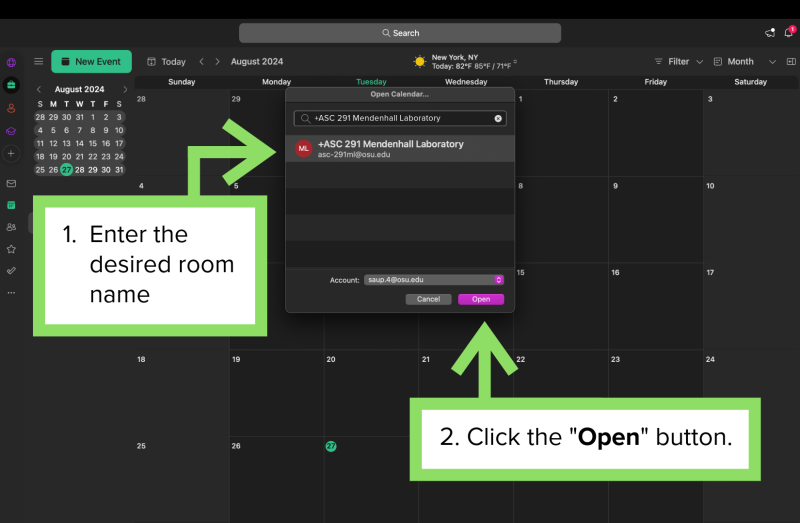
View current availability
To view the current availability for the room you'd like to reserve, select the room's calendar in Outlook under People's Calendars. Annotated tutorial image below.
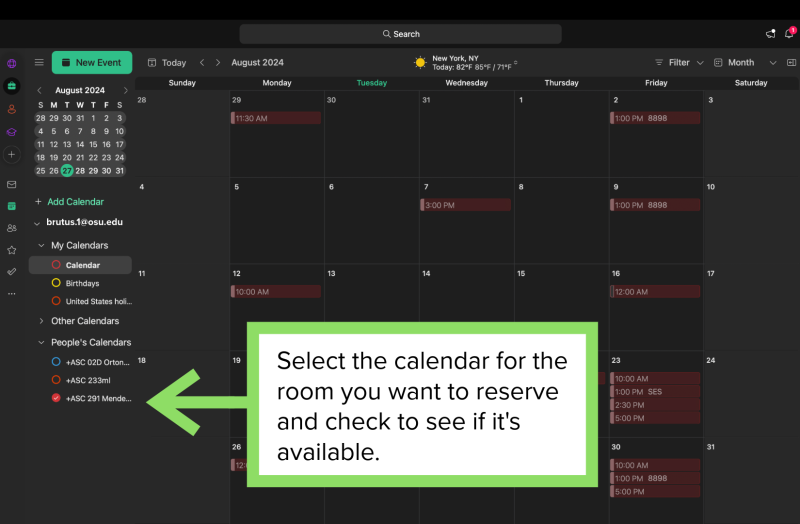
Schedule an event and reserve the room
Create a new event using the New Event button. Fill out the event details and enter and select the desired room in the Location field. The annotated tutorial image below illustrates this. Select Save, and SES admin staff will approve or deny the request depending on the room's availability.